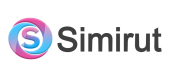How can we help you?
Managing Company Settings
The COMPANY SETTINGS panel allows you to manage the basic company details that are commonly used in legal and non-legal documents, such as Estimates, Invoices, and Contracts. This tutorial will guide you through the process of accessing and updating these settings.
1. Accessing Company Settings
To access the COMPANY SETTINGS panel, follow these steps:
1. Navigate to the main menu of the system.
2. Locate the "Settings" or "Administration" option.
3. Within the Settings or Administration menu, look for the "Company Settings" section.
2. Editing Company Name
To update the company name, follow these steps:
1. Locate the "Company Name" field in the COMPANY SETTINGS panel.
2. Enter the desired company name.
3. Save the changes by clicking the "Save".
3. Changing Company Email
To modify the company email address, follow these steps:
1. Locate the "Company Email" field in the COMPANY SETTINGS panel.
2. Input the updated company email address.
3. Save the changes by clicking the "Save".
4. Updating Company Phone
To update the company phone number, follow these steps:
1. Locate the "Company Phone" field in the COMPANY SETTINGS panel.
2. Enter the correct company phone number.
3. Save the changes by clicking the "Save".
5. Modifying Company Website URL
To modify the company website URL, follow these steps:
1. Locate the "Company Website" field in the COMPANY SETTINGS panel.
2. Input the updated company website URL.
3. Save the changes by clicking the "Save".
6. Updating Company Address
To update the company address, follow these steps:
1. Locate the "Company Address" field in the COMPANY SETTINGS panel.
2. Enter the updated company address, including street name, city, state, zip code, and country.
3. Save the changes by clicking the "Save".
7. Verifying Changes
After making any changes to the company settings, ensure that the updated information is reflected correctly in the system's various documents and communications.