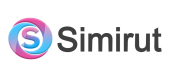How can we help you?
Leads Summary
Leads are the potential customer of an organization. These are mainly the queries dropped in for the company to revert to in a promising manner such that the individual is convinced about the plans they have chosen.
This sub-section in the Customers module compiles all the details of the leads recorded by the organization in two viewable formats i.e. List Format and Kan-Ban Board Format. The list includes the data such as Client's Name, Company's Name, Creation Date, Lead Agent, Scheduled Follow Up, Status, and extra features which allow viewing, editing, deletion, the addition of next follow up details or Changing the Lead into a client.

If you start to look deeper into individual details of the leads you'd come across four tabs to look in.
The first tab is PROFILE. It gives a descriptive view of an individual's profile. This tab covers all the main details that one generally needs to know.
The second tab is FILES. This section is to store any files shared between the two parties concerning their project or plans.
The third tab is FOLLOW UP. This tab adds the previously and newly scheduled follow-up details.
The fourth tab is PROPOSALS. This tab collects the proposals made to the leads before they accepted one such proposal.
The latter three tabs have features to add files, follow-up details, and creating proposals along with the export option which allows the downloading of the provided list and accesses it offline.

As leads are incoming queries with the potential of being the customers for the organization so, there is a feature to add the new leads into the list on the top left corner of the page. After you click on the tab it asks for some basic and required details to start with their listing. Make sure to fill in the details asked in the form, and the new addition will be done to your pre-existing list.
Right beside the addition of leads option is the option to Edit the Lead Form, using this feature one can select the details you would like to keep in your Lead details list and remove the unnecessary ones. Right beside it is the Export option which is mainly used to extract the pre-formed list into an offline accessible database for the user.